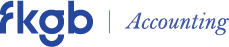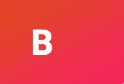Creating a business tax account with HMRC is crucial for managing your taxes online. Follow these steps:
1. Gather Required Information
Before you begin, make sure you have:
- Government Gateway User ID and password (or create one if needed)
- Business details (e.g., Unique Taxpayer Reference (UTR) for sole traders or limited companies)
- National Insurance number (for sole traders)
- Company registration number and VAT registration number (if applicable)
2. Access the HMRC Website
Visit the HMRC website to begin the process.
3. Create a Government Gateway Account
If you don’t have a Government Gateway account:
- Click “Create sign-in details”
- Enter your email to receive a confirmation code
- Use the code to set up your password and recovery word
- Save your Government Gateway user ID.
4. Register for HMRC Online Services
Once logged in, select the service you need (Self-Assessment, Corporation Tax, PAYE, VAT, etc.). Follow the instructions to register your business and wait for an activation code, which will arrive by post in about 7 days.
5. Activate Your Account
Once the activation code arrives, log back in to your HMRC account, enter the code, and complete the setup.
6. Link Additional Services (If Needed)
You can add services like VAT or PAYE later by selecting them in your account and completing the registration process.
7. Manage Your Account
You can now manage taxes, file returns, and view tax details through your HMRC portal.
8. Keep Details Secure
Ensure you store your Government Gateway User ID and password securely.
9. Authorise Agents (Optional)
To allow an accountant to manage your taxes:
- Obtain your agent’s Government Gateway ID and agent code.
- Log in to your account, select the service (e.g., Self-Assessment, PAYE), and authorise your agent.
- If required, enter a confirmation code received by post to complete the authorisation.
Additional Tips
- Keep your HMRC contact details updated.
- Regularly check your account for updates or tax deadlines.